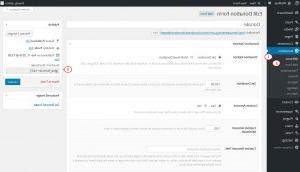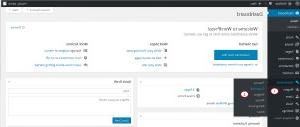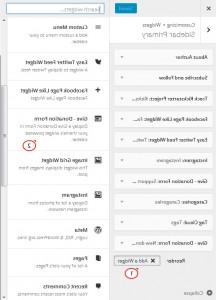- Web templates
- E-commerce Templates
- CMS & Blog Templates
- Facebook Templates
- Website Builders
WordPress Blogging themes. How to work with Give – Donation Plugin
May 18, 2016
This tutorial is going to show you how to work with Give – Donation Plugin.
WildRide theme has a Give – Donation Plugin included. You can use this plugin for getting donations on your site. Give supports the creation of flexible forms, so that you can accept payments of different amounts or allow users to set a custom amount. Here is how donation form looks like on the site:

Give – Donation Plugin configuration
To configure donation plugin:
Login into your WordPress admin panel.
Open Donations > All Forms page to see all forms available.
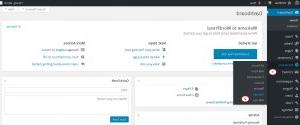
To create new donation form navigate to Donations > Add Form page.
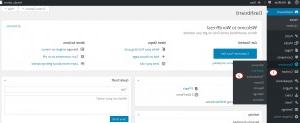
You will see form settings on the next screen:
Donation options section lets you to manage default donation options:
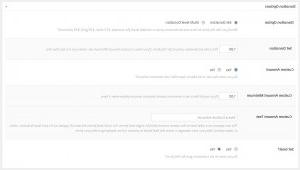
Donation option. You can choose if your domain form have one set donation price or multiple levels.
Set donation field displays the set donation amount for the form. If you have a custom amount minimum set, make sure its less than this.
Custom Amount. You can allow users to be able to input their own donation amount. If custom amount is enabled, you can set Custom Amount Minimum and change Custom Amount Text.
Set Goal? option allows you to enable/disable goal for your form. Enable Set Goal? option to set the goal you want to achieve for this form and change the Goal Progress Bar Color.
Form content. This is where you can add additional content with options where it will be shown up. If you enable it a WYSIWYG editor will appear. That allows you to enter the content to display above or below the form.
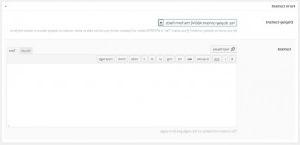
Form display options section is used to change form appearance.

Payment Fields. Choose how you would like to display payment for this form. The ‘Show on Page’ option will display the entire form when the page loads. ‘Reveal upon Click’ places a button below the donation fields and upon clicks slides into view the rest of the fields. ‘Modal Window Upon Click’ ist eine ähnliche Option, anstatt zur Ansicht der Felder zu führen, öffnet es in einem Schattenfeld oder modalen Fenster.
Complex Donation Text. The button label for completing a donation.
Default Gateway. By default the gateway for this form inherits the global default gateway (set under Give > Settings > Payment > Gateway). This option allows you to customize the default gateway for this form only.
Disable Guest Donation.
Register/Login form. Display the registration and login forms in the payment section for non-logged-in users.
Floating Labels. Select the floating labels for this certain form. Be aware if you have the “Disable Css” enabled, you will need to style the floating settings yourself.
Terms and Conditions allows you to enable / disable terms and conditions check box on your donation form. If this option is enabled you can change Agree to term label and Agreement text.
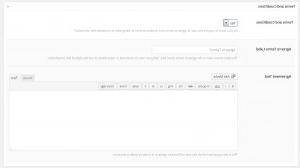
Excerpt is a summary for your donation form.
Author option allows you to change your donation form author.
Open Donations > Transactions page to see and manage all donation form transaction. At the page you can see different transactions statuses.
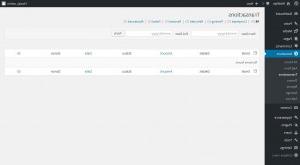
The list of all donors could be found on the Donations > Donors page.
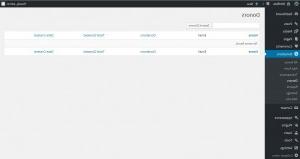
Donations > Reports page displays the statistic of the payments you get.
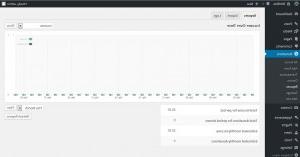
Donations > Settings page allows you to change default donations forms settings. You can see several tabs available here:
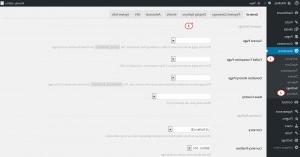
The General Settings tab
-
The General Settings lets you to create a custom pages for successful and failed transactions. You can choose Donation History page. And select country from which your site is operated from.

The Currency Settings allows you to change your form currency settings. You can choose currency. Choose the position of the currency sign. Change thousands and decimal separators.
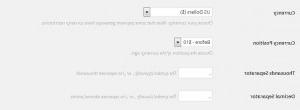
Payment Gateways
Gateway settings. You can disable/enable test mode, gateways and select default gateway.
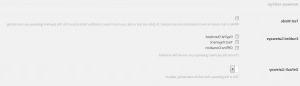
PayPal Standard. The free version of Give plugin comes wit PayPal built-in. You can set PayPal settings here:
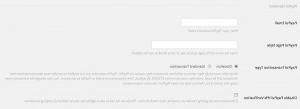
Offline donations. You can also offer an offline donations and change their settings:
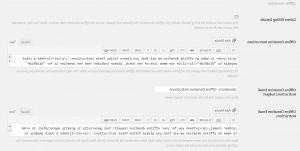
Display options gives more control on what to display on your forms. It has several sections available:
Display Settings allows you to enable/disable css, floating elements and welcome screen.
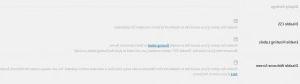
Enable/disable form excerpts, form single view, archives and featured image under the Post types section.
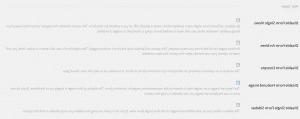
Enable form categories and tags under the Taxonomies.
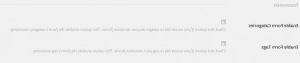
Emails tabs is used for emails and donation notification changes:
-
You can choose email template or enter your confiration email settings manually on Emails Settings section:
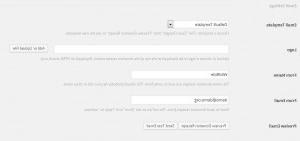
Change donation receipt text and subject under the Donation Receipt section:

Change donation notification email under the New Donation Notification:
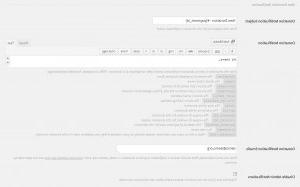
You can control session time, data and enable/disable data removal, the_content filter and load script in Footer under the Advanced tab:
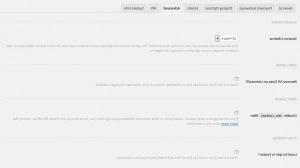
API keys allow users to use the Give REST API to retrieve donation data in JSON or XML for external applications or devices, such as Zapier.
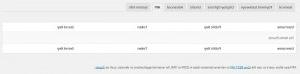
System Info gives a short description of the site system information.
-
Adding donation form to the page
There are two ways of adding the donation form to the page:
Using form shortcode:
Using Give – donation form plugin.
Feel free to check our video tutorial below:
WordPress Blogging themes. How to work with Give – Donation Plugin













.jpg)